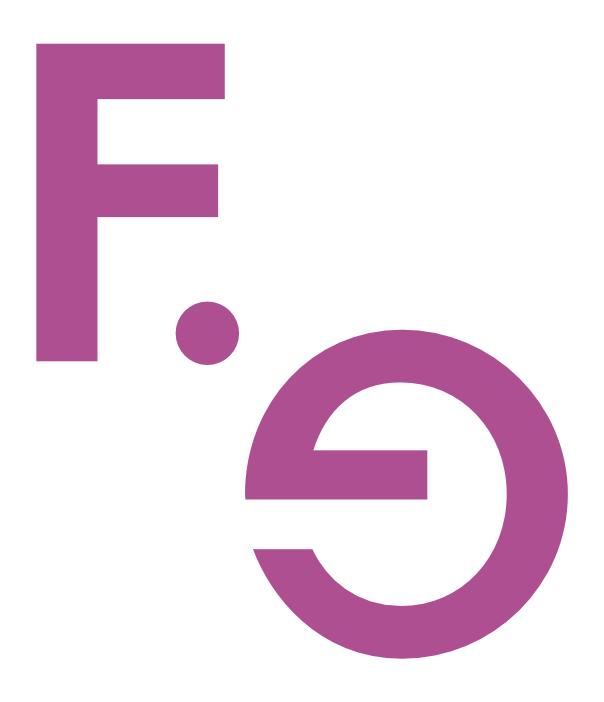How to handle a sold-out item on your Shopify store
When a product is sold out on your Shopify store, managing the situation effectively minimises customer frustration and ensures your site’s SEO is unaffected.
First, you need to think carefully if the product is temporarily unavailable or discontinued.
Temporary “out of stock” status
If the product will return to stock in the future, keep the product status “active” in Shopify while communicating clearly with your customers on the product page. This helps manage customer expectations and prevents customers from attempting to purchase the unavailable item.
Communicate Clearly: Update the product page with a clear and prominent message stating that the product is currently out of stock. You can also provide an estimated restock date if you have one. This helps reduce customer frustration and provides transparency.
Consider a back-in-stock notification: You can email interested customers when the product is available again. Shopify has apps that automate this process.
Offer Alternative Products: Suggest alternative products similar to the sold-out item. This can help retain potential customers who are interested in the original product. You can do this in a “related-products” section, included with most Shopify themes.
Ensure the Shopify inventory levels are accurate: This can help avoid cancelling orders or disappointing customers due to insufficient stock. In most Shopify themes, it will also trigger a sold-out badge to sit over the product’s image in collection/product grids.
Consider Pre-Orders: If you anticipate high demand for a product, you can offer pre-orders to customers, allowing them to purchase the item in advance and receive it once it's back in stock. Communicate a conservative shipping date for pre-orders to ensure your customers’ expectations are realistic. We’re a big fan of “underpromise, overdeliver.”
Product discontinued forever
If you’ve determined the product will never return, here are the steps you can take:
Remove the Product Listing: In your Shopify admin panel, remove the discontinued product from your online store. You can do this by archiving or deleting the product from your store's catalogue. We prefer to archive products so that historical customer orders retain the product information.
Redirect Traffic: Use a 301 redirect to direct that traffic to the collection page that the discontinued product belonged to. If that collection is inactive, redirect to a similar category or the shop’s main page. This can help maintain your website's SEO and prevent users from encountering broken links.
How to create a 301 redirect on your Shopify store
Step 1: Online Store> Navigation> View URL redirects
Step 2: click ‘Create URL redirect’
Step 3: Enter the old URL and the new URL. Press Save. Shopify will now set up a permanent 301 URL redirect.